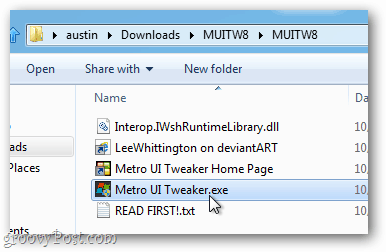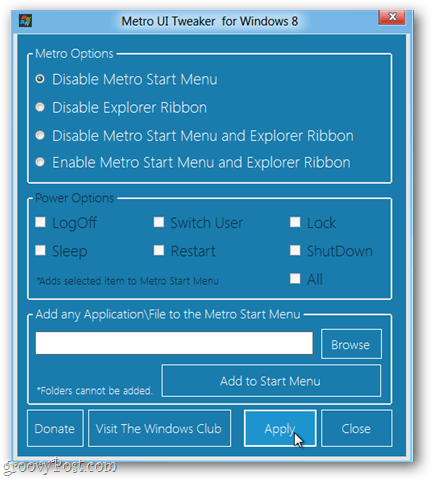Metro UI Tweaker
If you’re on a desktop, the new Windows 8 Metro UI takes some getting used to. And it can be slow. We’ve already explained how to revert to the Windows 7 style UI via a system registry hack. If you’re not comfortable with the registry, here’s how to use a free utility that lets you tweak the Metro UI how you want it. Start by downloading the Windows 8 Metro UI Tweaker. The download comes in a zipped archive. Use a program like 7Zip or another tool built-in to Windows to decompress the download.
Once extracted, launch Metro UI Tweaker.exe.
When Windows 8 prompts you to enable Microsoft.Net Framework 3.5.1, click Accept changes. Note: Depending on your Windows 8 install, the system will prompt you to download and install several updates before launching the Metro UI Tweaker.
Features
Once the Metro UI Tweaker opens, configure the options to customize your Windows 8 UI. Here’s what each option does:
Disable Metro Start Menu – Removes the Metro Touch UI and returns your PC to the legacy Start menu Windows 7 style, but will not affect the ribbon.Disable Explorer Ribbon – Returns Windows Explorer to the Windows 7 style but still keeps the Up button and retains both the Metro touch interface and Start menu at default.Disable Metro Start Menu and Explorer Ribbon – Does both of the above.Enable Metro Start Menu and Explorer Ribbon – Returns the Metro interface and ribbon to Windows 8 style.Power Options – Add additional options to the power button in the Metro touch interface.Add any Application – Lets you bypass default limits to put any program you want in the Metro touch tile interface.
Saving and applying changes made with the tool requires a reboot. After saving your new configuration to reboot your system, hit Yes.
Now you can tweak and configure the Metro UI according to your preferences. Play around with it and see how it works for you. Let us know in the comments. Comment Name * Email *
Δ Save my name and email and send me emails as new comments are made to this post.
![]()