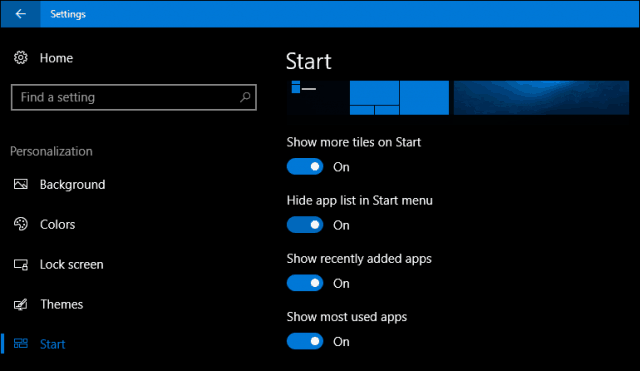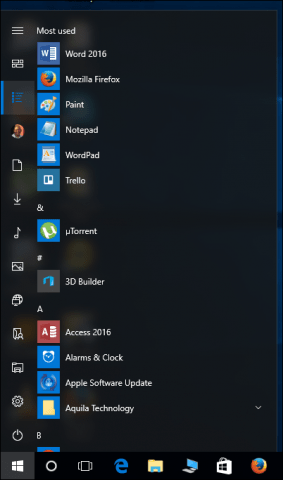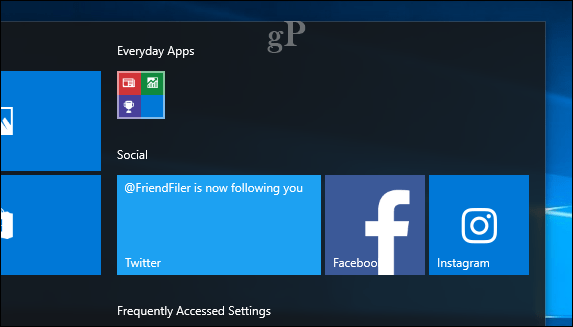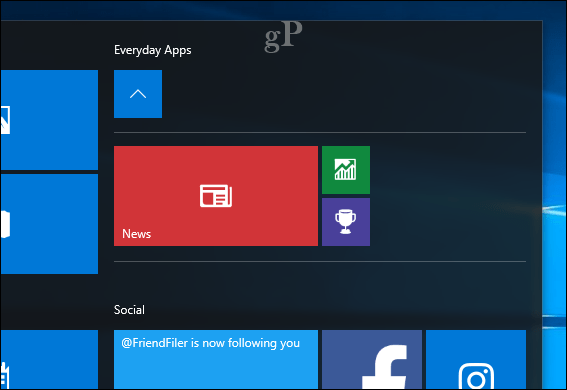Editor’s note: In October 2016, Windows announced the Windows 10 Creators Update slated for public released in March/April 2017. We’ve been testing out the new features that are now available for Windows Insiders. Be sure to subscribe to our newsletter so you can get a sneak preview of all the upcoming features in the Creators Update.
How to Hide the App List in the Start Menu in Windows 10 Creators Update
A new option added to the Start menu settings is the ability to hide tiles when browsing through the All Apps list. Here’s how to find it:
Now, when you click the Start, your list of apps is hidden, while a tab for All apps now appears at the top of the menu.
When you click the All apps tab, you will see a list of all installed apps, but a big difference is that your pinned tiles on the Start are hidden from view. The behavior ironically makes the All apps list look like the old classic Windows 95 Start menu, especially if you unpin everything from the Start menu and resize it. I personally would have loved if this was the default layout, but users will have to manually unpin each tile if they want that.
Another welcome option is the ability to store Start screen apps in folders on the Start.
If you like to keep an organized start menu, apps can be dragged into a folder and automatically expanded when clicked to reveal its contents.
The ability to hide the apps list is a minor tweak, but cumulatively, these incremental changes to the Start menu options give you a good amount of control over how Windows 10 looks on your device. This lets you cater it to your screen size and your personal preferences. Other options such as full-screen mode – perfect for tablets – are still available. You can still apply other customization options such as resizing your Start menu and adding more tiles on the Start menu. For more Start menu customization tips, check out our other articles about customizing the Start menu, such as pinning websites to the Start menu, pinning settings to the Start menu, and finding your applications quickly or adding a shortcut to the desktop. What do you think? Are these ongoing improvements enough to make you a believer in Windows 10? If so, let us know and tell us what else you would like to see. Click on NOtification icon at the right bottom » Click on Tablet mode (Should be disable) Comment Name * Email *
Δ Save my name and email and send me emails as new comments are made to this post.