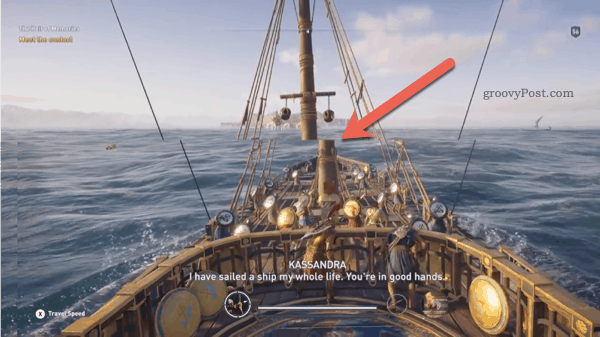If this has happened to you, you might be interested to know that technology exists to combat it called VSync. Let’s dive into the basics of VSync, explaining exactly what it is, whether you need it, and how to enable it in Windows 10.
What Is VSync?
VSync, otherwise known as Vertical Syncronization, is designed to create a smooth experience for gamers by matching the frame rate used in-game with the frame rate that your monitor supports. This can help to prevent screen tearing and other visual disruptions in the graphics of a game, ensuring a smooth visual experience.
When a graphic processor is asked to render a scene, it tells the monitor to stitch the individual frames of a scene together, creating the smooth video display you’ll see. You can think of this as being like a flipbook, creating the illusion of movement. The graphic processor will output a set number of frames per second (FPS), depending on your system performance and game requirements. The monitor needs to keep up with the number of frames being produced by the graphic processor. The maximum number of frames a graphic processor can produce is linked to its refresh rate. A monitor at 60Hz will be able to show up to 60 FPS (frames per second).
Alternative Technology To VSync
VSync is the technology, but there are a few alternative brand names that you might come across. Many of these offer the same functionality, but may work with slightly distinctive features (depending on the manufacturer). For instance, NVIDIA’s Adaptive VSync functions similarly to VSync by limiting the frames per second output to match the refresh rate of a monitor. It does, however, work harder than VSync to prevent performance lag caused by varying refresh rates. Basic VSync functionality can struggle to overcome this problem. NVIDIA’s Fast Sync can do an incredible job at preventing all screen tearing and input lag, achieving this while keeping latency to a minimum. Some gamers prefer to keep VSync disabled because latency levels can end up soaring above 100ms, which Fast Sync can help to overcome. Unfortunately, Fast Sync only works with a GTX 900 series graphics card or a 10-series GPU. Smooth VSync is designed to reduce stutter when both VSync is enabled and a Scalable Link Interface (SLI) is active. This is where two GPUs are used at once on a single PC. Smooth VSync subtly lowers the frame rate of a game and only increases the frames-per-second if the performance sustainability transitions above the monitor’s rate.
Is VSync Necessary For Gaming?
By synchronizing the frame rate used by your GPU and your monitor, you can help prevent your monitor from being completely overwhelmed by instructions it can’t handle. This is what causes distortions, like screen tearing, from appearing on your screen. It isn’t strictly necessary for you to enjoy gaming, but it can help to solve problems like this from occuring.
Restricting the frame rate and ensuring that both the GPU and monitor matches it helps to ensure that the picture is smooth. This might mean reducing the frame rate in your game slightly, but should improve the overall experience. This is especially true if you often play fast-paced games (like first-person shooters). In games like these, an out-of-sync frame rate can put a tremendous amount of strain on the monitor. You can prevent this from happening by enabling VSync in your manufacturer’s settings menu.
How To Enable & Disable VSync On Windows 10
If you have a NVIDIA graphics card, you can enable (or disable VSync) by doing the following:
Open the Windows Start menu and navigate to the NVIDIA Control Panel app.Click Manage 3D Settings > Vertical Sync in the left-hand panel.Select Vertical Sync and choose to either enable or disable the option.
If you have an AMD graphics card, you should be able to enable or disable VSync by following these steps:
Open the Windows Start menu and navigate to AMD Radeon Settings (or right-click the desktop and click the AMD Radeon Settings option).Click Gaming in the top menu bar.Change the Wait For Vertical Refresh option to either Always On (to enable it) or Off to disable it.
VSync is also available for gamers who use an internal graphics processor chip, such as IntelHD graphics. To enable or disable VSync with IntelHD graphics:
Open the Windows Start menu and open the IntelHD Graphics Control Panel. This may also be accessible as a tray icon in the notifications area on the taskbar.In the Control Panel menu, click 3D General Settings > Custom Settings.Click the Vertical Sync option and select either On or Off to enable or disable it.
Depending on the game, you may also be able to change the VSync settings in your individual game settings menu.
Using VSync for Gaming on Windows 10
VSync might sound technical, but for most gamers, it can help to improve gameplay quality, offering faster and clearer video quality and limiting the number of defects. By switching VSync on, you can help to optimize Windows 10 for gameplay, at least once you’ve chosen a game to play. If you’re struggling, you can set yourself up on a gaming platform like Steam, although you may need to increase Steam’s download speeds if you can’t get your games installed quickly enough.
![]()