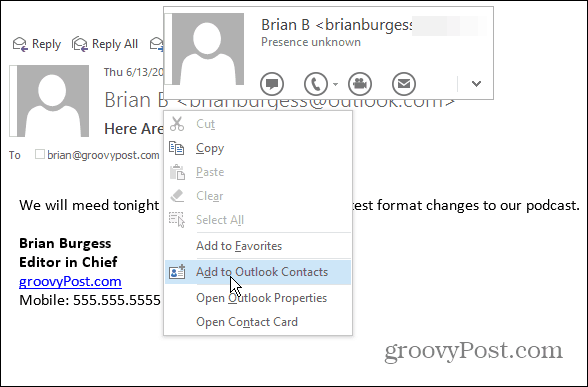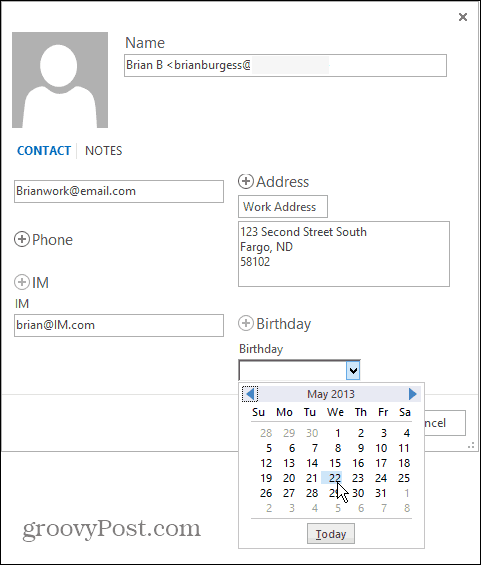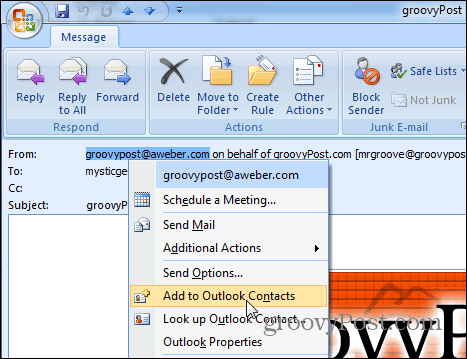Add New Outlook 2013 Contact
When you get a message from a new contact, simply right-click on their name in the Reading pane and select “Add to Outlook Contacts.”
A window will pop open with their email address filled in. From here you can add any additional information you for them that you need and click Save. You can enter in their second email address, work or home address, phone number, IM handle, birthday, and any additional notes you need.
You can do the same thing in Outlook 2007 and 2010, but the process in Outlook 2013 and 365 is a much cleaner and fluid experience.
And if you have multiple contacts and your list is getting cluttered, find out how to merge multiple contacts in Outlook 2013. Comment Name * Email *
Δ Save my name and email and send me emails as new comments are made to this post.