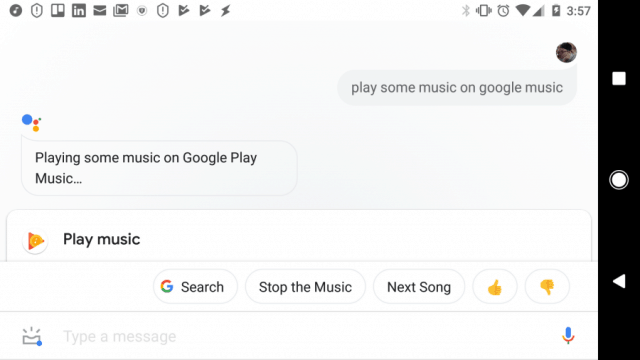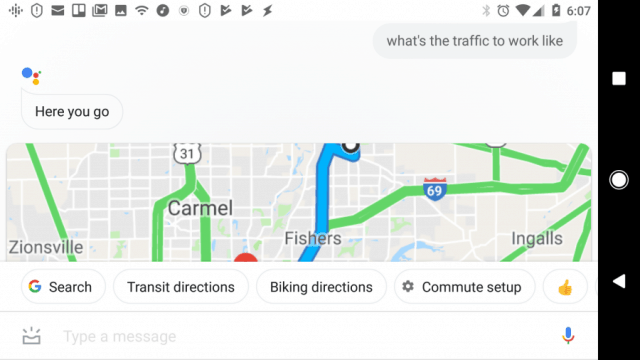“Ok Google” Entertainment Commands
1. Play Random Music
If you enjoy music and movies, the Google Assistant app integrates with an assortment of services you may already use for both.
Sometimes you may feel like listening to music, but you’re not sure what kind of music you want to listen to. You can launch random music just by saying: OK Google, play some music on
Replace
Google MusicPandoraSpotify
This command will open the music app on your phone and start playing random music, based on the music you’ve previously listened to.
2-7. Play Specific Songs
There are also times when you may have a craving to listen to a specific song. With the Google Assistant app, this is as easy as saying: OK Google, play
There are some variations on this that can enhance your music listening pleasure.
Play House of the Rising Sun on Chromecast: Streams the song to your Chromecast device using your default music app.Play some relaxing music: Plays random music from the selected genre on your phone.What’s this song?: Perfect for identifying the artist of a song you’re listening to on the radio.Help me study: Assistant will play music that’s helpful for studying. You can also say: help me relax or help me sleep.Be quiet: Assistant will stop any music that’s currently playing.
To make sure Google Assistant can play music, make sure you’ve enabled music services. Install the Google Home app and open it. Click on the profile icon, tap Settings, tap Services, and then tap Music. Here, you can enable new music services and enable which one will be your default.
8-10. Play a Show or a Movie
Helping you enjoy media is one of Google Assistant’s strengths. In the same settings area, if you tap Videos and Photos, you’ll see all of the video streaming services it integrates with. Since Google owns YouTube, Google Assistant can also play anything you like from YouTube.
Play <show/movie> on Chromecast: Assistant will attempt to find the show or movie on your connected video accounts and stream it to your default Chromecast TV.Play <show/movie> on YouTube: This will locate the show or movie on YouTube and play it in the YouTube app.Show me the best
Entertainment is something that Google Assistant is very good at. With all the commands above, you’ll never be without something great to watch.
“OK Google” Productivity Commands
If there’s anything a personal assistant should be good at, it’s helping you become more productive. Google Assistant certainly doesn’t disappoint. One thing that’s very annoying about trying to set an alarm or calendar reminders with a mobile phone is all of the typing and tapping you need to do. Google Assistant offers the convenience of quickly creating alarms and reminders with just a voice command.
11-14. Set Alarms and Reminders
And those voice commands are very simple.
Set an alarm for 6 am tomorrow morning: Assistant will trigger an alarm the next morning at 6 am.Set an alarm for 6 am every weekday: Assistant will set up a recurring alarm every day at 6 am.
If you have a hard time remembering to do things, Google Assistant can remove your memory from the equation. Never forget anything ever again. Reminders are very easy with Google Assistant.
Remind me to make a car repair appointment tomorrow at noon: Sets a time-based reminder for the next day at noon.Remind me to buy milk the next time I’m at Wal-Mart: Sets a location-based reminder the next time your phone GPS shows you’re at Wal-Mart.
In both cases, Google Assistant will trigger an alert on your phone with the reminder you’ve set. If people call you forgetful, Google Assistant can transform your life if you start using voice reminders.
15-18. Save Time in the Morning
You’ve got a morning routine that you’d like to keep, but every morning you wake up late and find yourself rushing around trying to head out to work on time. Google Assistant can make your mornings much more enjoyable and relaxing. To start with, if you’ve used the above alarm voice command then you’ll at least wake up on time.
But you can also use Google Assistant to guide you through your morning.
What’s the weather forecast for today?: Assistant provides you with the weather forecast for the day. You can also ask for a long term forecast by saying, What’s the weather forecast this week?Read the news: Assistant will play the morning news report from linked news sources like Reuters, CNN, and Bloomberg. You can add more news sources using the Google Home app.What’s my agenda for today?: Hear all of your events and appointments scheduled for today.Tell me about my day: The most complete morning option is this command. It’ll perform several actions, one after the other, including telling you the current time, providing the weather forecast, reading your upcoming Google calendar events, announcing any reminders you’ve set, and reading the top news stories.
19-21. Simplify Your Commute
Driving to work can be stressful. Why not make it a little more enjoyable with Google Assistant? Assistant can give you a full traffic report so you know how long the drive will take you. Play a podcast to make the commute less boring, and call your boss if you’re going to be late.
What’s the traffic to work like?: Assistant will show you the fastest Google Maps route to work, and the estimated driving time.Call <boss’s name>: Google Assistant can make a phone call to anyone on your contacts list by name.Play me a podcast: Listen to a random popular podcast during your drive to work.
Using Google Assistant
These 21 commands are just the tip of the iceberg when it comes to integrating Google Assistant into your life. There are hundreds of commands you can integrate into your daily life to make things easier, more convenient, and far more productive. To learn more, just launch Google Assistant and say, “Ok Google. What can I do?”
Assistant will show you a list of several categories filled with commands you can issue. Experiment, and find the ones that fit into your life the best. Also, remember you can use a lot of these commands directly with a Google Home smart speaker or other devices integrated with Google Assistant.
![]()