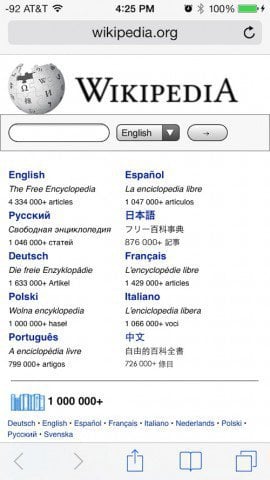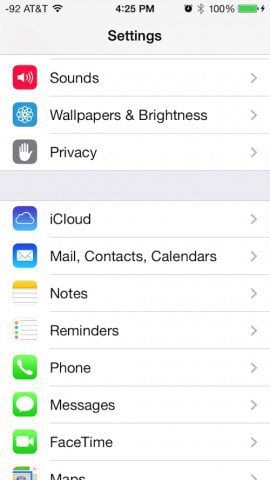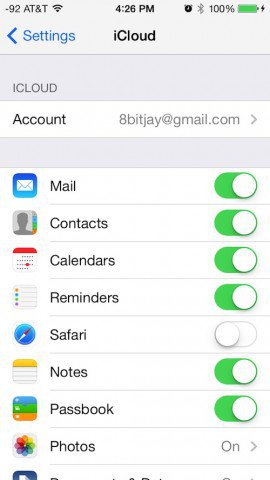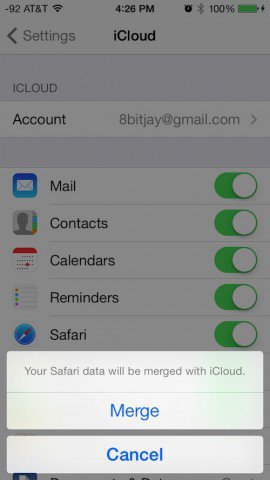iCloud Tabs in Safari
Open Safari and tap on the Tabs button. This is in the lower-right corner. It’s the two small rectangles.
This will open up your tabs view. Swipe up to push your current tabs offscreen. You will see a list of iCloud tabs. Now you can open one from here. It’s a bit hidden, but at least they’re here.
Did that work? If not, here is a fix that should get things resync’d.
Open your Settings, and go to iCloud:
You can then turn off Safari syncing. It will ask you if you want to delete current data or leave it. The option you choose here doesn’t matter so long as you don’t hit “Cancel.” Go ahead and delete or keep, it really doesn’t seem to matter.
Now Safari syncing over iCloud is off. (by the way, I forgot to remove my email address from these screens. Oh well, now you know where to reach me.)
Turn sync back on, and tell iOS to merge Safari data with the cloud.
There you go. Now your iCloud data should be available on your iPhone if for any reason it wasn’t before. For more on finding your way through iOS 7, check out my article on finding Spotlight and other navigation tips. Comment Name * Email *
Δ Save my name and email and send me emails as new comments are made to this post.