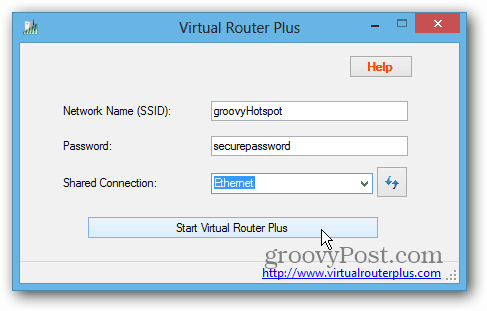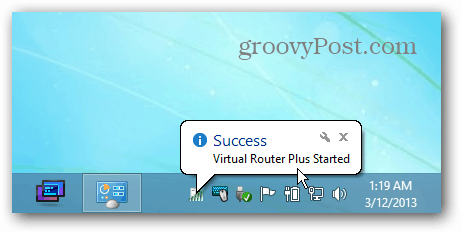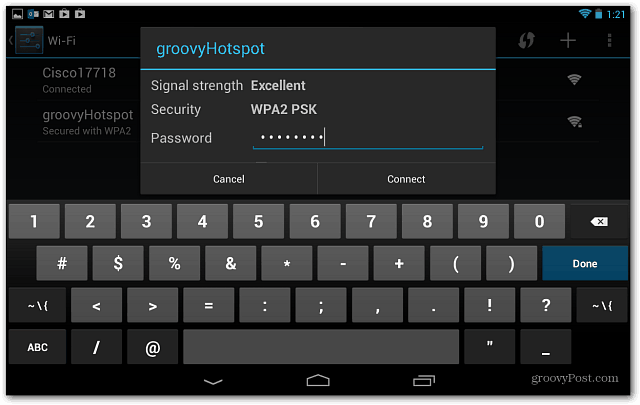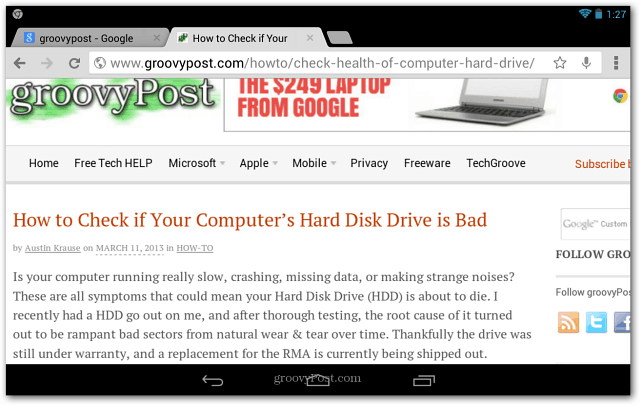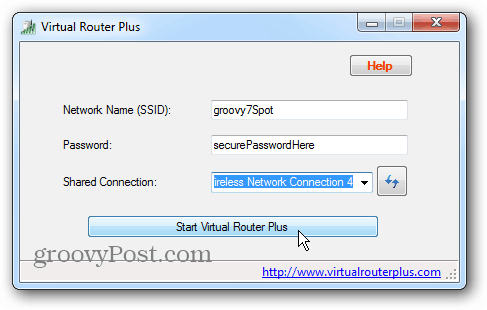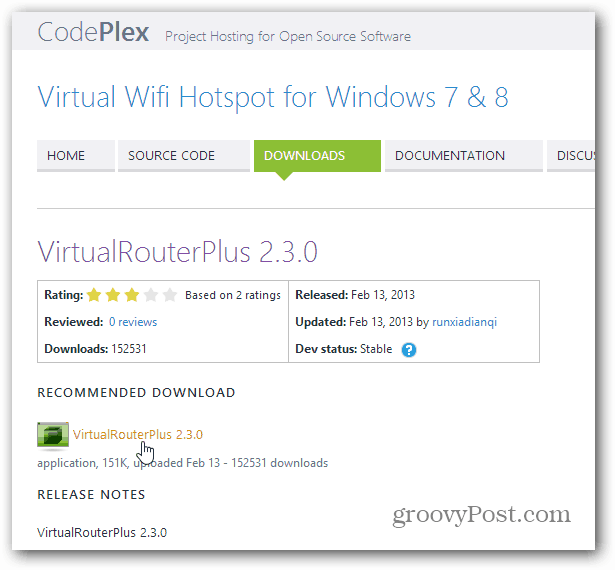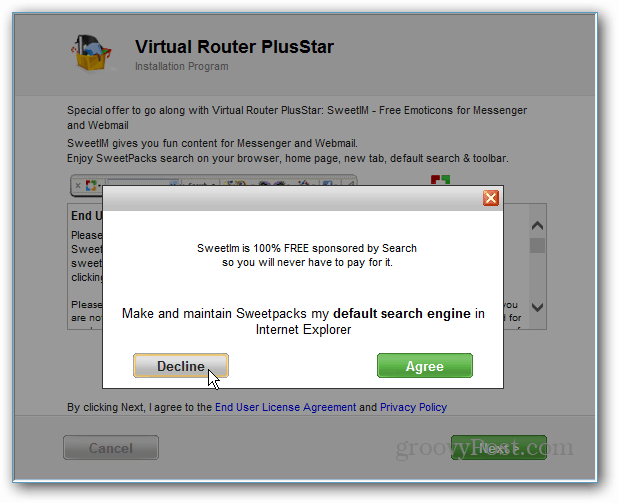According to Microsoft: Simply put, you can connect your Windows 8 system to an ad hoc WiFi network, but the ability to create one is no longer available.
Make Windows 8 Laptop WiFi Hotspot
First download Virtual Router Plus which is a free and Open Source utility. No installation is necessary, and you can run it from a USB flash drive. Type in a name for the hotspot, password, and select the connection you want to share. Then click Start Virtual Router Plus.
In a few seconds, you’ll see that Virtual Router has started up and is ready for wireless devices to connect to it.
Here I’m connecting my Nexus 7 tablet to the shared hotspot that I just created.
Now you’ll be able to browse the Internet on your mobile device using your Windows 8 laptop as the WiFi hotspot.
Virtual Router Plus works on Windows 7 too. I’ve found it easier to use than creating an ad hoc hotspot in Windows 7 with its built-in network tools.
Update: Make sure you download the version of Virtual Router Plus from Codeplex.
I mistakenly had the link to the Cnet version: Virtual Router Plus Star 3.0.9 <– this one tries to sneak in crazy amounts of crapware, and change your default search engine. You don’t want to deal with that.
I updated the post and included the correct link to the version from CodePlex which contains NO crapware. I put the link in the article twice to make sure, and took shots to show the difference. And for extra measure, make sure you download this version from CodePlex: http://virtualwifihotspot.codeplex.com/releases/view/101858 Thanks for pointing that out PCJinx! This information solved my problem in a sec! Comment Name * Email *
Δ Save my name and email and send me emails as new comments are made to this post.