It’s already available in Google Chrome for iOS and Android devices and it works well for a Beta feature. At first sight, I said “why would anybody need this?” but then I remembered how annoying it can be to hit virtual keyboard buttons in a moving vehicle and, after trying it, I’m starting to like it. Here’s how to enable and use it. I’ve done it on an Android smartphone, but things shouldn’t be too different on an iPhone or iPad. First, go to Google.com in your favorite browser. The feature worked fine for me in Dolphin Browser (that I use most of the time), but it didn’t have a problem in the default Android browser either. If you’re on google.com, scroll to the bottom of the page, sign in with your Google account and hit Settings.
Now scroll down until you find Handwrite and tick Enable. Then scroll down and Save the setting.
Once you go back to google.com, you’ll notice an icon on the bottom right corner side of the screen.
Click that and then write whatever you want to search for on the screen. You’ll get search suggestions and you can also write multiple word queries, using the space bar on the bottom of the screen. The cool thing is you can write anywhere on the Google page and it will add the character to the search box.
Once you got the search term you wanted, click the magnifying glass icon and Google will search for it. The handwriting recognition works quite well in my tests, and I think it’s a promising feature. Here’s a look at our Editor in Chief Brian Burgess using the Handwrite feature with Google Chrome on his iPad. As you’ll see, it doesn’t always interpret what you write correctly. Try it yourself and tell me what you think in the comments. Comment Name * Email *
Δ Save my name and email and send me emails as new comments are made to this post.
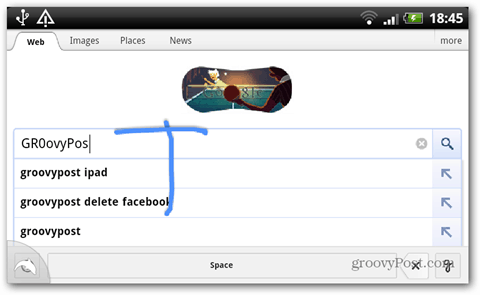


![]()

