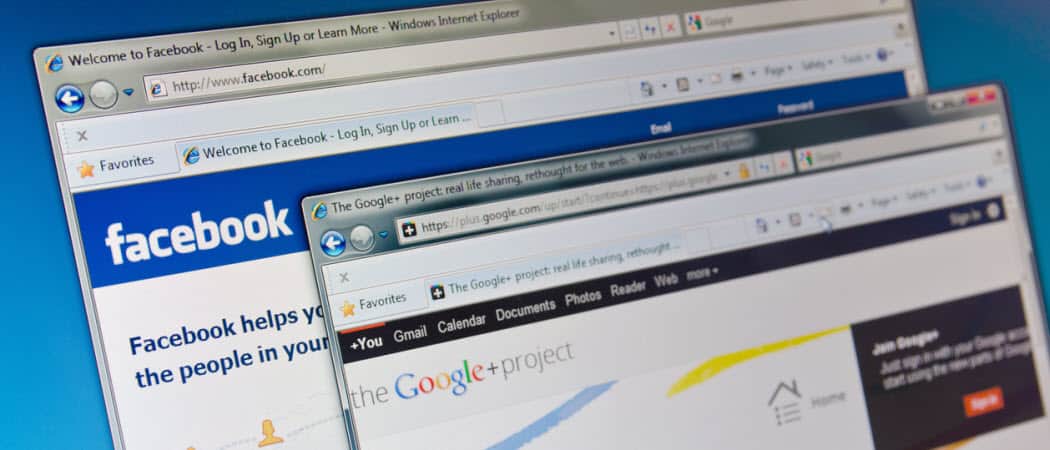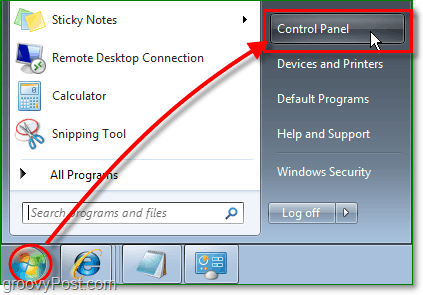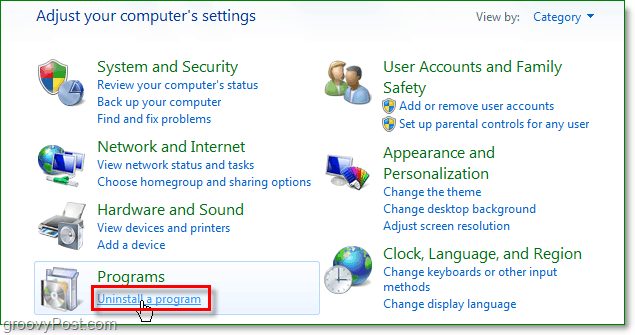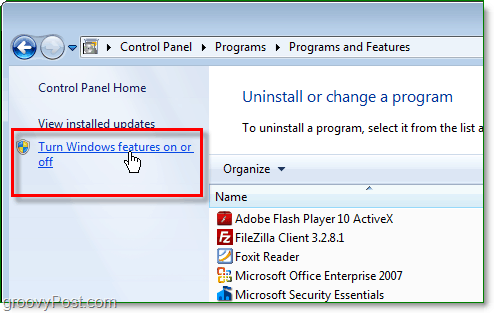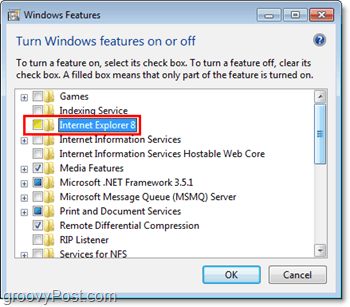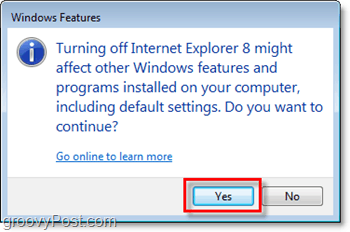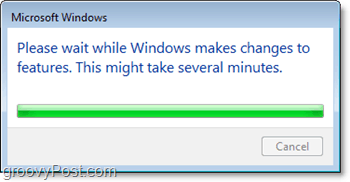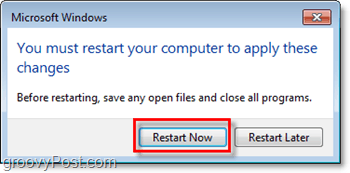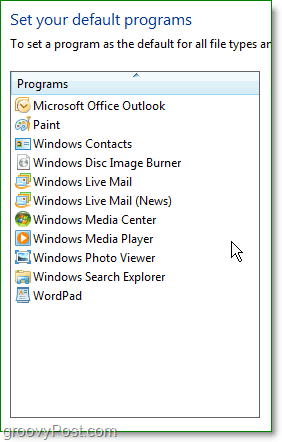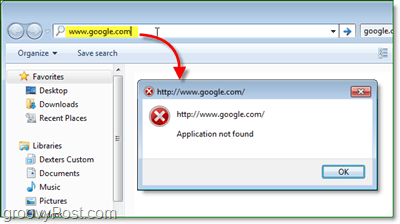How to Disable and Turn Off Internet Explorer 8 (IE8) In Windows 7
Click the Start Orb (Menu) and then Click Control Panel.
In the control panel, Click Uninstall a program.
On the left side of the Programs and Features screen, Click Turn Windows features on or off.
Now you should be at the Windows Features list. Click to Uncheck Internet Explorer 8. You’ll be asked to confirm, Click Yes. To continue, click OK.
Wait for a few moments, and then click the Restart Now button that appears. Windows will restart to complete the removal of Internet Explorer 8.
IE 8 should be disabled/removed from your Windows 7 computer. If you try to load a website from the folder explorer address bar, you will notice an error rather than the OS spawning IE to open the site. Albeit, there will still be some small traces of IE8 on your PC used for core Windows processes. However, you probably will never notice.
Comment Name * Email *
Δ Save my name and email and send me emails as new comments are made to this post.
![]()