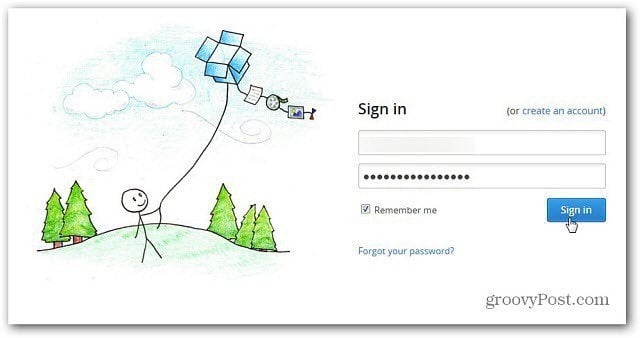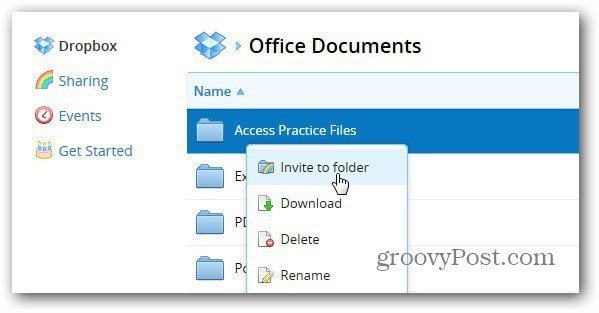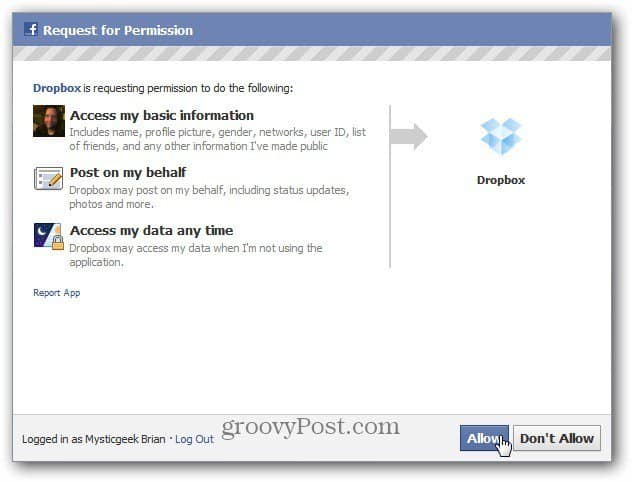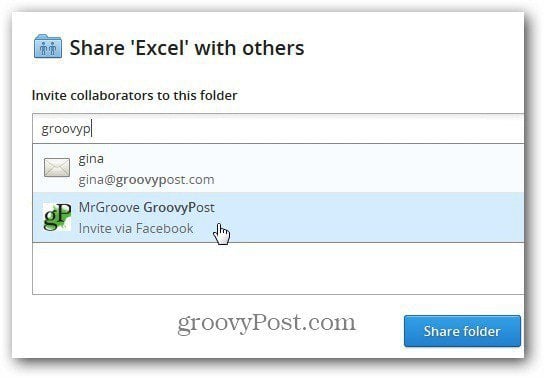First, go to the Dropbox site and sign in to your account.
Select a folder you want to share. Right click and select Invite to Folder.
On the next sharing screen, instead of entering in a contact’s email address, click Invite Facebook Friends.
Allow permission for Dropbox to access your Facebook account info.
Next, when you invite others to share the folder, you’ll get email and Facebook contacts as you start typing in names. Here I’m selecting MrGroove via Facebook.
Type in an optional message and click Share Folder.
The recipient will receive the invite message in their Facebook inbox. This provides another easy way to share and collaborate on files via Dropbox. Just be careful of what you’re sharing! Comment Name * Email *
Δ Save my name and email and send me emails as new comments are made to this post.