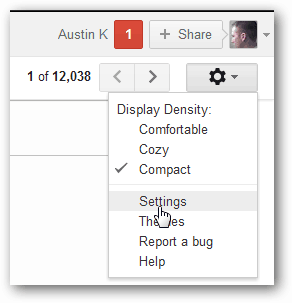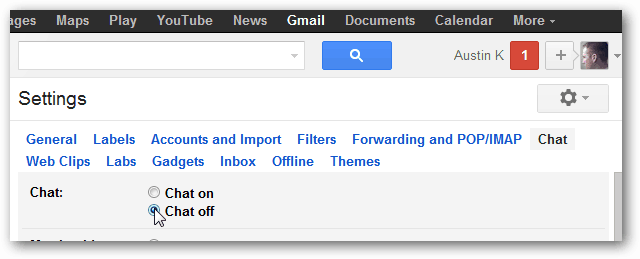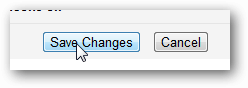Remove Chat Sidebar from Gmail
Log in to Gmail as you normally would, and then click the Gear (settings) button at the top-right of the window and select Settings.
Click the Chat tab and select the Chat Off bullet option.
Scroll down to the bottom and Save Changes.
Done! Now Gmail will no longer pester you with annoying chat requests and you’ll have that much more room on your sidebar. If you are working on a smaller screen, this is quite a luxury. The only downside is that you won’t be able to make Voice Calls via Google Voice anymore, but you can still install the Google Voice extension and send text messages. The chat box was not only annoying, but blocked access to all my folders and i couldn’t see how to get rid of it. I appreciate your time to post this. Carol Farr Comment Name * Email *
Δ Save my name and email and send me emails as new comments are made to this post.
![]()