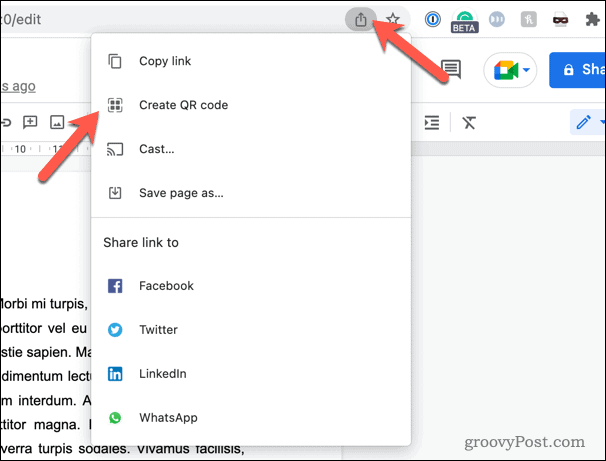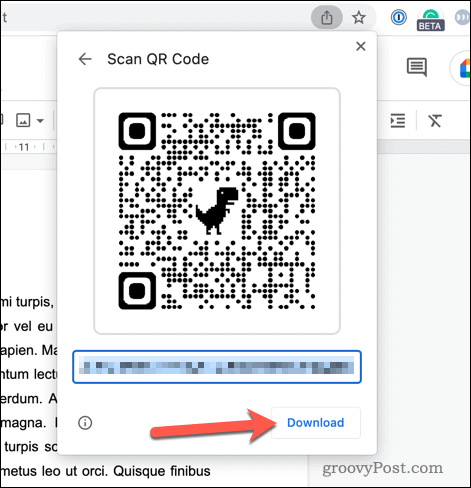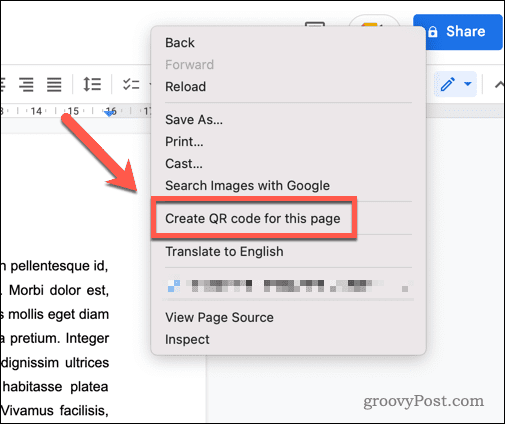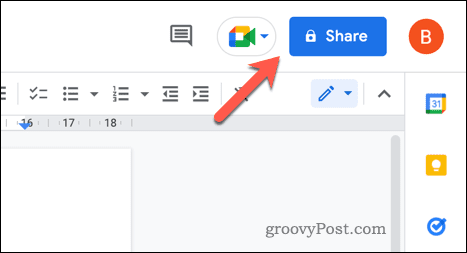Fortunately, you can create QR codes for your shared document—if you know how. In just a few clicks, you’ll be able to share the link in an easily scannable format. To get started, here’s our guide to help you make a QR code in Google Docs.
How to Use Google Chrome to Make QR Codes in Google Docs
The easiest way to make a QR code for a Google Docs document is to use Google Chrome. Chrome has a built-in tool for creating QR codes for any website—including Google Docs documents. To make a QR code for Google Docs in Chrome: Once the QR code has been generated, you can then print the QR code or share it with others.
How to Make a QR Code for Your Google Docs Document Using a Third-Party Tool
You can also use third-party tools to create QR codes using your shareable Google Docs link. Plenty of these tools are available, but Adobe offers a good, trustworthy (and free) option. To use Adobe Express to create a QR code for Google Docs: Save the file to your computer and share it elsewhere, as required.
Sharing Your Google Docs Documents
As we’ve shown above, creating a QR code in Google Docs is easy, allowing you to share documents quickly. Want to make the document creation process even easier? Using the document outline in Google Docs can help streamline your workflow. You can also add a table of contents if you want to navigate through larger documents easily. Enabling dark mode in Google Docs is another way to improve readability and reduce eye strain. Comment Name * Email *
Δ Save my name and email and send me emails as new comments are made to this post.
![]()