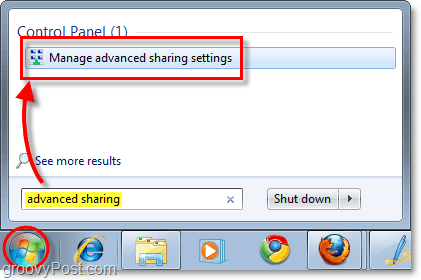How To Disable File Sharing And Network Discovery In Windows 7
Step 1
Click the Windows Start Menu Orb, and Type advanced sharing into the search box, then Press Enter or Click the Manage advanced sharing settings program link.
Step 2
In the advanced sharing settings window, there are a few different settings to change. Depending on which type of connection you want to change them for, you’ll need to select whether it is a “Home or Work” or a Public connection. If you are unsure, the network profile you are using right now is your “current profile.” Mark the bubble for the following settings:
Turn off network discoveryTurn off file and printer sharingTurn off Public folder sharing
Once you’ve done this be sure to Click Save Changes or they won’t take effect.
Now you’re practically invisible to other computers on the network. Of course, you’re never 100% safe. However, one more layer has been thrown up between your data and the villain. Groovy Baby! Comment Name * Email *
Δ Save my name and email and send me emails as new comments are made to this post.