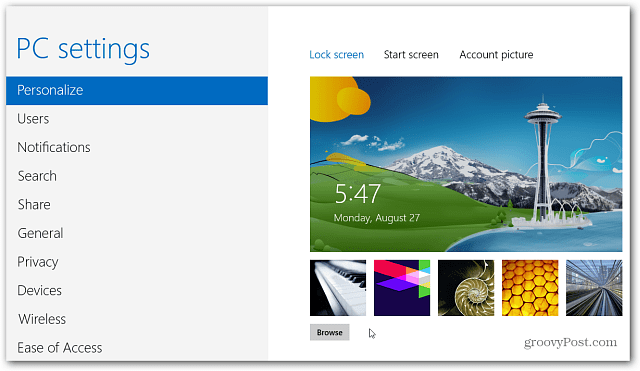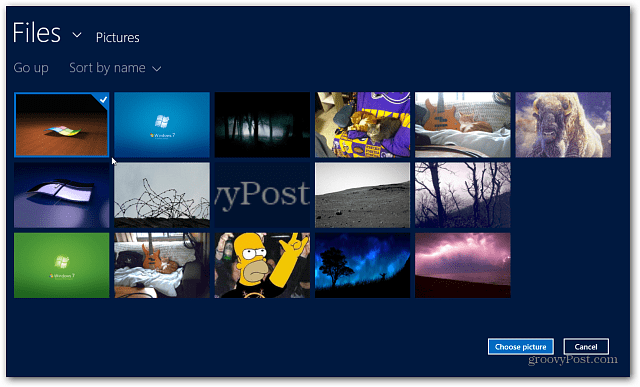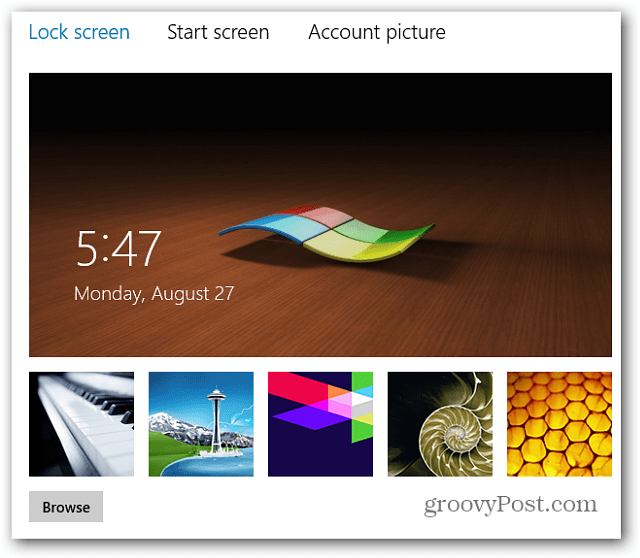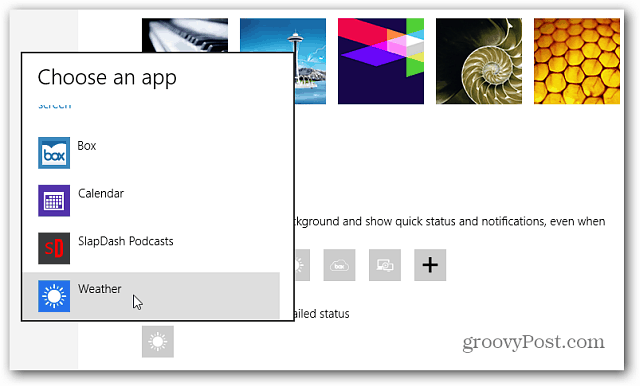From the Windows 8 Start screen pull up the Charms bar and select Settings, then Change PC Settings.
The PC Settings screen opens. Select Personalize on the left and Lock Screen in the right pane. There you can change the background image to one of Microsoft’s designs.
Or, click the Browse button to use a photo from your collection.
You’ll get a preview of how the picture you choose will look.
Scroll down a bit further and you’re able to select which apps you want to show data on the Lock Screen. You can choose from Mail, Weather, Calendar and info from certain third party apps you’ve install from the Windows Store.
Then on the next line you can select which app displays detailed data on the Lock Screen.
Your customized Lock Screen settings will appear on all of your Windows 8 systems if you’ve made the device a Trusted PC and enabled the Sync Feature.
Comment Name * Email *
Δ Save my name and email and send me emails as new comments are made to this post.