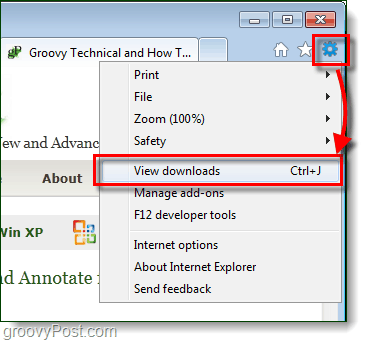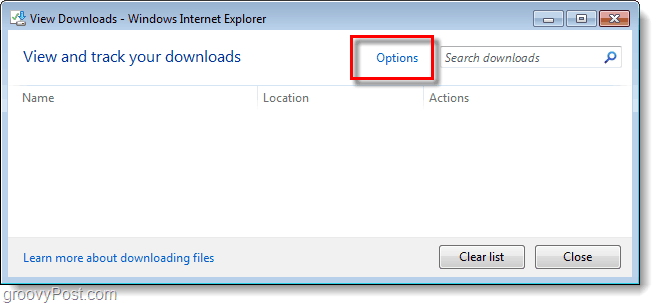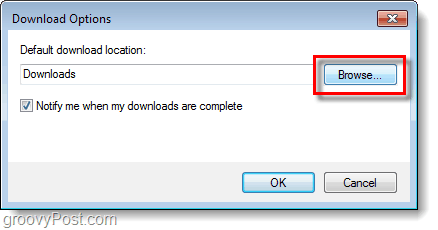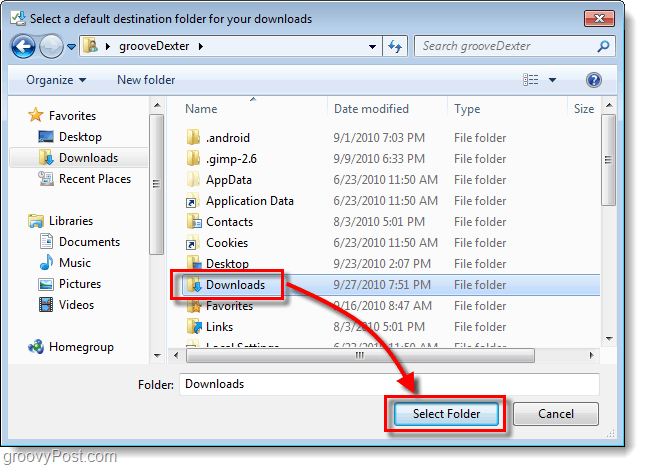Step 1
In Internet Explorer 9, Click the gear icon to access the menu then Select View Downloads.
Step 2
At the top middle of the new window that appears, Click Options.
Step 3
The download options dialog should now pop-up. Click Browse.
Step 4
Select any folder anywhere on your computer, the one you choose will be where all of your downloads from Internet Explorer 9 will go. To lock in the selection, Click Select Folder. Be sure to Click OK dialog box from Step 4 to save changes.
Done!
Now your Internet Explorer 9 default download folder is exactly where you wan it! If you’re an old-school computer geek then it is likely set to your desktop. But, for work-related projects you can even set downloads to go directly to your Dropbox or a USB thumb drive. Groovy! What is your favorite download location for your internet browsers? Let us know in the comments below, especially if you have any groovy tricks or tips on this subject. My Firefox is set to give me the option to choose directory for each download So yeah, good call. Plus, I feel that the asking where it downloads to window is a security feature. More than a few times I’ve had a website try to download something to my computer that I never wanted (can anyone say “virus”?), and hitting “cancel” kept that download from starting. Yet one more “feature” of IE9 that makes me strongly dislike it as a browser. I think MS learned the wrong lesson! But nice to know that “Save As” option is there, even if it is unintuitive and not particularly user friendly! The thing is I don’t understand the big deal made about removing the lines for menu, etc. because instead of things being readily available, you again need to be searching for the options and wasting time each time you want to do something! The option for browser bar to be set horizontally is okay in some, but then why keep fiddling around with what is already not an issue. Just because others jump in the well it isn’t a necessity that others do so or be forced to all in the name of competitive marketing. Not practical. Sometimes what is good, is BETTER when left alone! To check for duplicates these are two basic methods I usually follow. In the Explorer window, Under Folder view, Click Details. On the top tab, click File Size, so that everything is arranged either in ascending or descending order(if you want to search only a particular file type u can click the “Type” tab that will list according to doc, jpg, etc. Two files of the same file size can be checked if same or different by seeing(or noting down if overcautious) the file names and selecting thumbnail view. If the files are same you will know. Also when you select a file under details in the left hand corner you can see a preview of each file so it can be checked there too if you have quite a good memory ; ) Hope this helps! Sorry for that you are right in the middle of the comment it says it is still there. “When you go to download something the download bar at the bottom has a save button with a drop down menu with the traditional ‘Save As’ option. Save target as is also still an option in the right click menu if you want to go straight to it.” I did miss that even though I thought I read everything. Its preaty well hidden and IE9 is new enough that it was honest misstake. No need to attack people none the less. The reason I do this is in case the System partition gets damaged, there is a chance that a bootable CD can be used to save the files present on the other partitions[pertaining they(the partitions) are still alive] and there is also no pain or fear in reinstalling/repairing the OS for fear of losing your data because it is only the System partition that will be changed when doing so and the rest will be intact. The other thing is Make a system backup image on either a high capacity USB pen drive or if image size is too large use an external hard disk so that when there is any problem stuff can easily be restored to normal and you really don’t have to tear your hair out when anything happens out of the blue! Hope this helps! ; ) Take Care I do use Chrome and have set it up to ask me where I want to download my files. Chrome is faster than Internet Explorer 8. I’m not sure about Internet Explorer 9. Chrome allows you to configure it to ask where to download your file. I can’t imagine why Microsoft didn’t include such a feature in Internet Explorer 9. I hope MSFT considers the old way of showing dialogs and with the new options in the center of screen rather at the bottom. Thanks for reading! I find that I’m using Chrome more and more. There are still lots of plugins that work on IE that don’t work on Chrome, so I doubt that I’ll quite using IE9 altogether. Maybe Micrsoft will wise up and start leaving options for us to use IE9 the way we want to instead of trying to force us down a “New” path. The only difference between this and older versions is to remember to right click instead of left click. Click on the wrench (at top right) -> Options -> Under the Hood, you’ll see the following: Downloads Download location: Change… Ask where to save each file before downloading You have chosen to open certain file types automatically after downloading. Clear auto-opening settings Place a check mark to the left of “Ask where to save each file before downloading”. Once you’ve done that you don’t have to remember to right mouse click or whatever little tricks that Microsoft wants to get to do in order to save the download where you want it. I don’t use Firefox but I think it has something similar. Internet Explorer doesn’t allow you any options to set how it saves downloads by default other than changing the directory that it saves them in. That is actually BETTER than the old way, because it is faster when you don’t care that it goes to a single folder. Also, it remembers your last right click choice, meaning that you can right click and ok and they will all go in the same location. When I click on something to download in IE9 a window shows up at the bottom of the screen with a yellow bar at the top. The second button from the left is SAVE and to the right of the save button is an arrow (maybe a triangle). You can click on the arrow you get more options. Choose the “save-as” option. It works the same way the “save-as” option (right mouse click) worked in previous versions of IE. I think that sometimes you can right mouse click on the download link and then “save as” and save the file you want to download. Sometimes it will work that way. Many times you’ll end up saving a web page that way instead of the file that you want to download. I usually use Chrome when I’m going to download something because I have Chrome setup to ask me where I want to save the file. This way I can save it where I want to without the extra mouse clicks. I hope that helps. I don’t think that Windows 7 with IE9 should act much differently on a netbook. I don’t have one so I can’t test it. I like the idea of netbook but not the idea of a 10″ screen. I don’t think that I could come up with enough batch files to move everything where I want it to go -> It’s just faster to put it where I want it in the first place. My point being this, You can setup Chrome to behave the way you want it to (as far as saving your download files) and you can’t do that with IE9. Jeff So, if you’re downloading a bunch of files to one location, it is simply click, click click and they all go to the same place. If you want to save them in different locations, just right click and browse to where you want it. That saves mouse clicks overall. For example, when I download things like software updates, I don’t really care where they go. One left click and it goes to the download folder. Then just click ‘run’ to install it – no browsing to find the downloaded file to start it. Saves several more mouse clicks. Try right mouse clicking on any one of these adobe downloads: http://get.adobe.com/flashplayer/completion/activex/?a=false The closest option is “Save Link As” and that saves an HTML web page not the Adobe Program. I think that this has more to do with how many software developers are creating their download links than with IE Also in IE8 and previous version, when you clicked on a download link a window popped up asking what you want to do (RUN, SAVE, CANCEL) and when you clicked on SAVE you automatically had the opportunity to change where IE saved the file. This functionality does not exist in IE9. You cannot setup IE9 to ask you where to save it by default (you have to do something else). That’s the whole point. IE9 (with regard to saving downloads) is different (worse) than previous versions. Other web browsers give you the option to configure the download function to ask but not IE9. The link you included, when normal-clicked, goes to a web page with choices of downloads. Clicking on one of them brings you to another page that causes IE to have download options on the bottom. But also on this page is a link to click in case the download does not occur. The URL in this link is: http://ardownload.adobe.com/pub/adobe/reader/win/10.x/10.1.0/en_US/AdbeRdr1010_en_US.exe This is a direct link to the file, the kind you can right-click on and do a save link as. I do a copy link location and use a program call wget.exe at a command prompt with the URL in the clipboard to download to the folder I am in. Sometimes wget will preserve the original timestamp of the file downloaded. Not too many besides me interested in this. I tried the right mouse click with on another web site that I download from and it didn’t work until I tried it on the following link: Please wait… contacting download location! Your download will start in a moment. If it does not, click here. …Anyway it’s the links I’m clicking on not IE9 that is causing my problem(s) with the right mouse click. Jeff …Anyway it’s the links I’m clicking on not IE9 that is causing my problem(s) with the right mouse click. Jeff John said: Not sure why people keep saying IE9 doesn’t let you work the way you want. If you left click, it will go in the default folder you set up. If you right click, it will ask you where you want it. I say: key words – default folder you set up This is not true for everyone, but my copy of IE will not let me change the default folder. The options button shown at the beginning of this thread does not exist for me. How hard would it be for Microsoft to add this option to IE9? Please put it back! I’m not exactly sure what you’re asking. If you’ve installed of the updates for windows and IE9 when you click on a download link you should get small window at the bottom with the following buttons “Run”, “Save” and “Cancel”. There will be an arrow to the right of the “Save” button. If you click on that you will see the “Save As” option which should insert whatever name the person who created the link setup. At this point you can select where to save the download and what to call it. Does that answer your question? Jeff Typical Microsoft arrogance. I have thousands of files in my downloads and over 100 sub-folders. So now I have to move stuff every time? As an art director I’m downloading stuff daily. Thanks Microsoft, I’m going back to Chrome until this is fixed. You need more space mon! Comment Name * Email *
Δ Save my name and email and send me emails as new comments are made to this post.