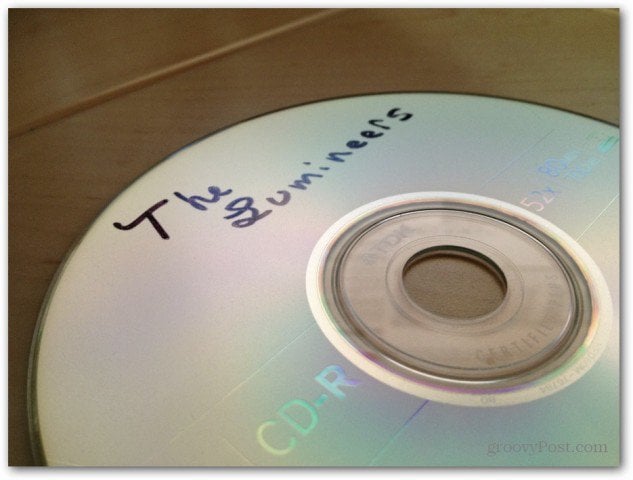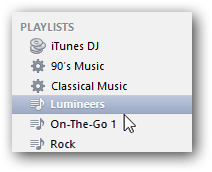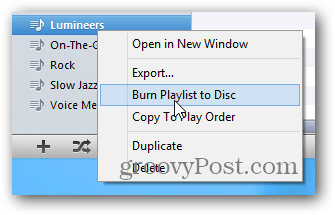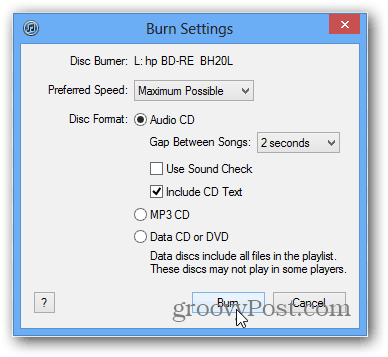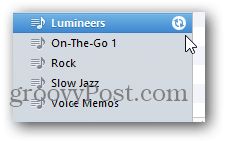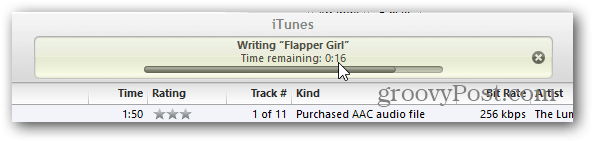Today I learned how to burn music from iTunes to an Audio CD. Yeah I know… Pathetic. Anyway, it was a little frustrating because I was in a hurry and about to begin a 3-4 hour road trip to a wedding in a car that didn’t have any inputs to play music off my iPhone. What surprised me was it actually took me about 10 minutes to figure it out as I was looking in all the wrong places. Once I figured it out however, it’s simple and actually very logical where Apple moved the feature (hindsight is 20/20 I guess…). Anyway, it was confusing enough at first that I figured it would make a good groovyPost so here ya go – enjoy! Open iTunes and create a new PlayList which includes the individual songs or album you want to burn onto an Audio CD. In my case, I’m going to burn a groovy new album I just bought off iTunes called The Lumineers. Great band btw – really diggin it the last few weeks. Right Click the Playlist and Click Burn Playlist to Disc
Select the various burn settings and click Burn when done. Burning Options:
To change the CD recording speed, choose an option from the Preferred Speed pop-up menu.To change the length of the silence between songs, choose an option from the Gap Between Songs pop-up menu.To have all the songs on the CD play at the same volume, select Use Sound Check.To include information that CD players in some vehicles can display, select Include CD Text.
After clicking Burn shown above, iTunes will begin to write the music to your Audio CD. You can tell it’s started from the spinning icon next to the Playlist.
The top of the screen should also show a status of the CD being burned.
When completed, just eject and you should be golden. Comment Name * Email *
Δ Save my name and email and send me emails as new comments are made to this post.