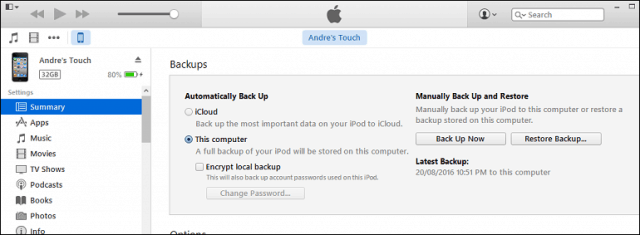That’s just some of the key highlights. As with every new revision, users should ensure that before they jump on the latest version, perform a thorough backup.
Backup Your Apple Device Before Installing the Latest iOS Upgrade
Backing up your Apple device is easy. Whether you run a Mac or Windows, make sure the most recent version of iTunes is installed. Connect your Apple device and then launch iTunes. You might need to allow the device to access your computer. If prompted, click Trust on your Apple Device and Continue in iTunes if it’s the first time you are connecting it to your computer.
Select the Summary pane in the iTunes window then scroll down to the Backup section. You have multiple options for backing up your device. Because we want a full backup and not just specific items, select the second option This computer, then click Back Up Now to begin.
The amount of time it takes will vary between devices. When the backup is complete, click Apply then Done. That’s it, your device configuration is saved and ready for the iOS 10 upgrade. If you encounter a problem, connect your device, select the summary pane then click Restore Backup to restore it to a previous version of iOS.
Backups can use disk space over time; once iOS 10 is determined to be stable, you can delete the backup when it is no longer needed. Click the File menu > Preferences > Devices tab. Select your backup, click Delete Backup then OK.
On a related note, if you are having problems with iTunes on Windows 10, be sure to check out our tutorial for troubleshooting. Are you looking forward to the iOS 10 upgrade? If so, what are some of your favorite features? Let us know in the comments. Comment Name * Email *
Δ Save my name and email and send me emails as new comments are made to this post.