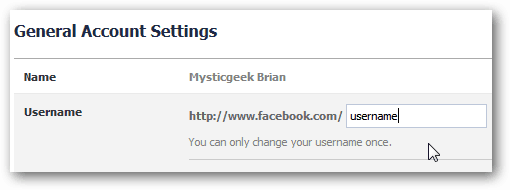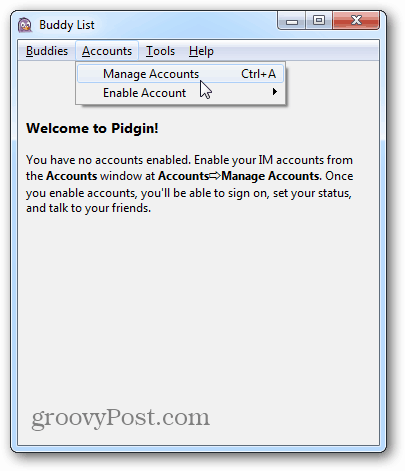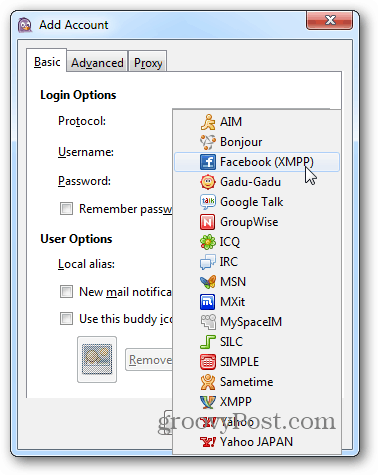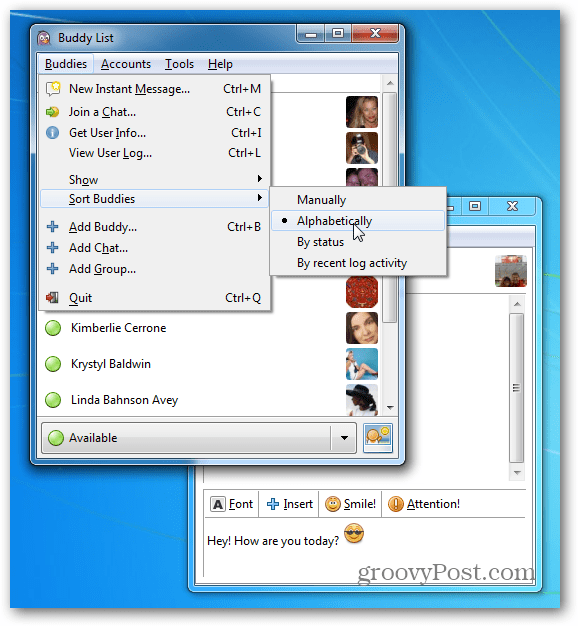Facebook in Pidgin IM
First, make sure you have a username on Facebook. You can find this by logging into your Facebook account and go to Account Settings » General Account Settings » Username. If you haven’t created a Facebook username yet, type in one that’s available.
Pidgin is my favorite IM client. It lets you consolidate multiple IM services in one program. You can add Google Talk, MSN, AIM and more. Download and install Pidgin if you don’t have it already. Launch Pidgin and from your Buddy List, click Accounts » Manage Accounts. On the Accounts screen click the Add button.
On the Add Account screen, select Facebook (XMPP) from the Protocol dropdown menu.
Type in your Facebook username. The Domain will be added automatically. If it isn’t, type: chat.facebook.com. Enter the password for your Facebook account, check Remember Password, and click Add.
Once you’re logged in, your friends show up on the Buddies list in Pidgin. Now you can chat with them from Pidgin without having to browse to the Facebook page.
Thanks Comment Name * Email *
Δ Save my name and email and send me emails as new comments are made to this post.
![]()