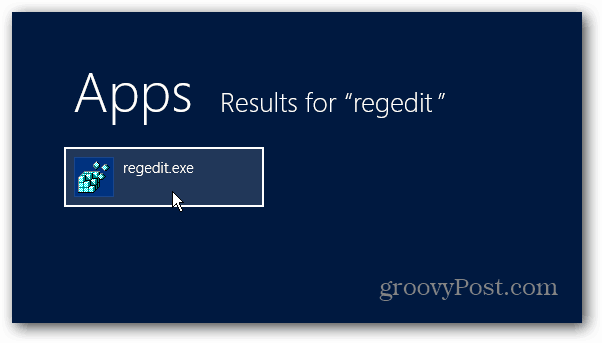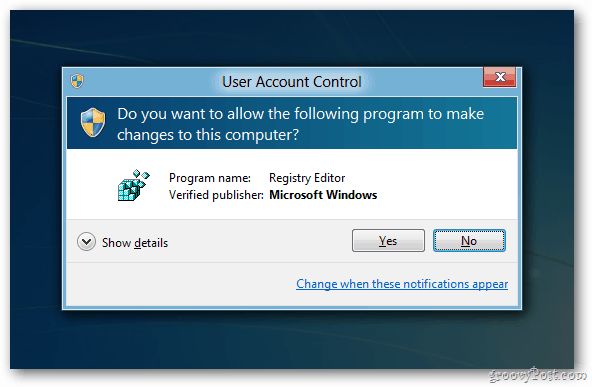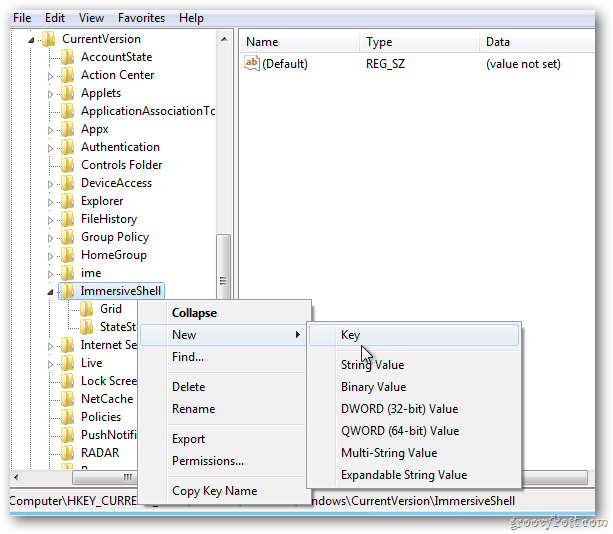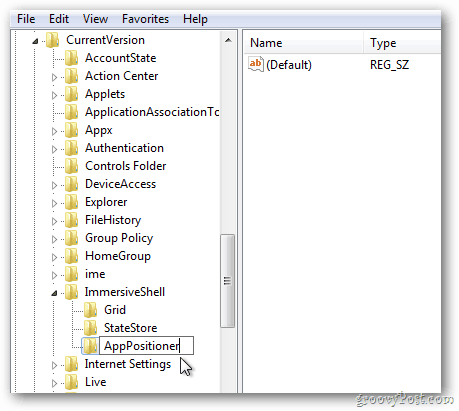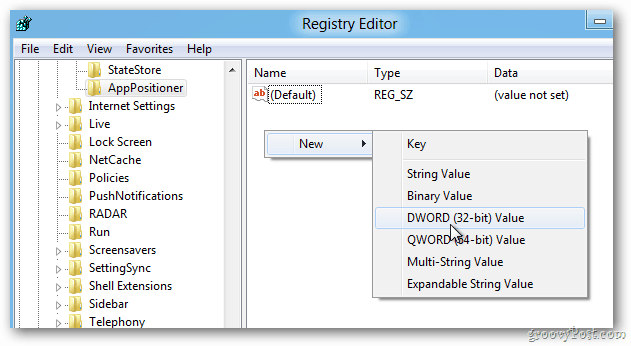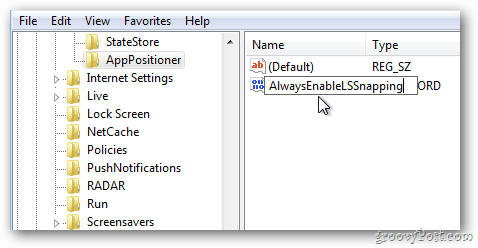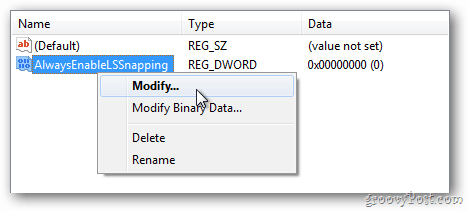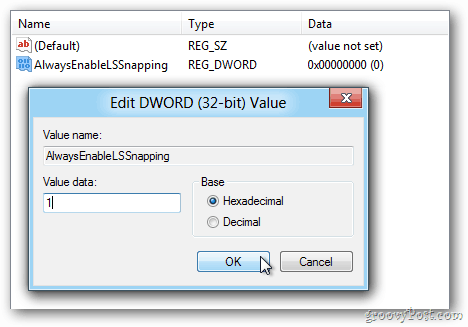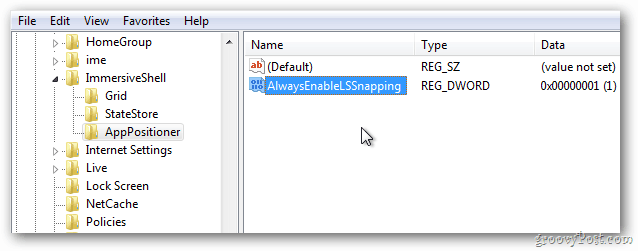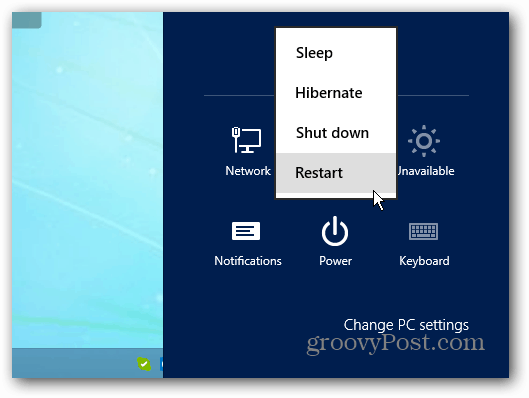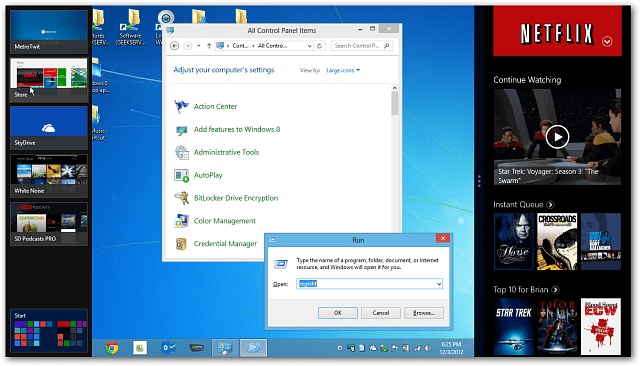Note: There’s a limit on how low of a resolution display you can use. To use Windows 8 apps at all, you need a minimum of 1024 x 768. Whenever you mess with the registry — in any Windows version — it pays to be extra prudent. Be careful to follow the steps slowly and carefully. As always, back up the registry first. To open the Registry Editor, use the keyboard shortcut Windows Key + R and type: regedit and click OK.
Or from the Start screen type: regedit and click the regedit icon under results.
When the User Account Control window comes up, click Yes.
Now, navigate to: HKEY_CURRENT_USER\Software\Microsoft\Windows\CurrentVersion\ImmersiveShell Right click on ImmersiveShell. Click on New » Key.
For the new Key value, type: AppPositioner and hit Enter.
Highlight AppPositioner and in the right panel. Right click and select New » DWORD (32-bit) Value.
Now type: AlwayEnableLSSnapping and hit Enter. Next, right click AlwaysEnableLSSnapping and select Modify.
The Edit DWORD (32-bit) Value windows will display. Change the Value Data from 0 to 1 and click OK.
Here’s how it will look.
Close out of the Registry Editor and restart your computer.
Now you’ll be able to use the Windows 8 Snap feature on the lower resolution display.
Play around and experiment. Move your two screens around so you have the perfect view into your apps. Your last screenshot kinda looks like a giant widget. I guess I’ll have to wait and see if this has any long-term practical value. https://www.groovypost.com/howto/microsoft/how-to-backup-restore-registry-in-windows-7-or-vista/ The Registry is the engine that runs your computer, and if you’re not absolutely sure what you’re doing, ALWAYS have a back up that you can revert back to in case something goes wrong. :-) I read a similar post on the internet even before Windows 8 released, and it was meant for the consumer preview edition. It doesn’t work for Windows 8 Pro, retail versions. I tried this before and tried it now, but no effect. My laptop has 1280*800 resolution, does not work for me. Do you have any other solution? I’m using 1920 x 1600 I think. Quote: “James Duffy December 6, 2012 at 1:43 am The registry hack only works on the Developer preview and Microsoft removed this hack in the “final release. Unquote. Comment Name * Email *
Δ Save my name and email and send me emails as new comments are made to this post.