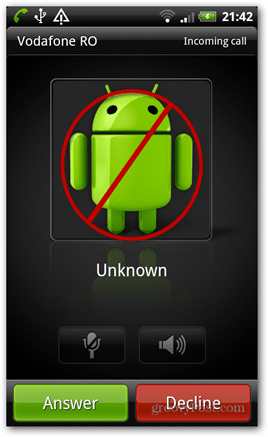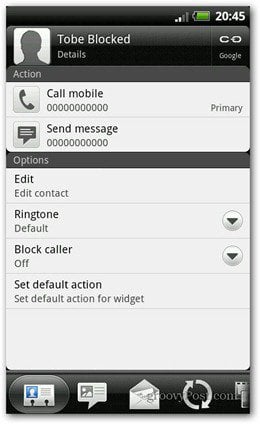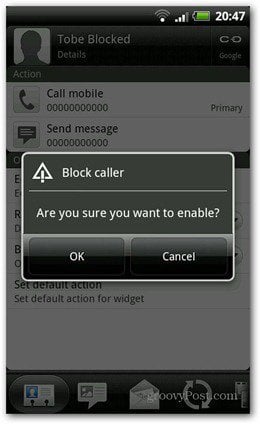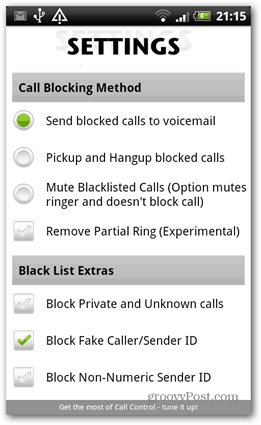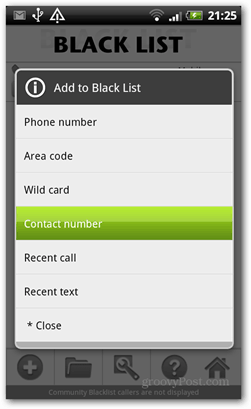This first option only works, as far as I could research, on some HTC Android smartphones. My HTC Desire HD has it, but quite a few of them don’t. If you have an Android Model that does, let me know in the comments. The number you want to block has to be saved as a contact. Now, open that contact and you’ll find Block caller. Then confirm you want to block the number. Calls from that contact will get a nice busy tone.
If you don’t have an HTC with that option, here’s a solution for your Android smartphone. Download the Call Control app from the Google Play Store, here. Call Control has a simple interface, offering access to its effective features.
The app allows you to create black and white lists of callers. You can allow calls from people that are only on your white list or ban people on the black list. Text messages will be blocked too. It also has Community protection features, meaning you can avoid being called by telemarketers and all sorts of numbers that the community reports. You can even look up a number that calls you, to see if it was reported before. It lets you configure it so calls are sent straight to voicemail, picked up and hung up — the cost is charged to the caller or just mute calls.
Blocking numbers from previous callers is easy. Click Recent calls, pick the number you want to block (it doesn’t have to be a saved contact), and click Add to Black List.
There’s also the option of going through the Black list icon in the main menu. Click the plus (+) button, and you’ll get a comprehensive call blocking options list.
The wildcard option in Call Control is another interesting feature. It lets you block numbers that start with a specific numerical sequence. It also provides a log of calls and blocked messages. This is a helpful feature to see how persistent some callers are.
Comment Name * Email *
Δ Save my name and email and send me emails as new comments are made to this post.