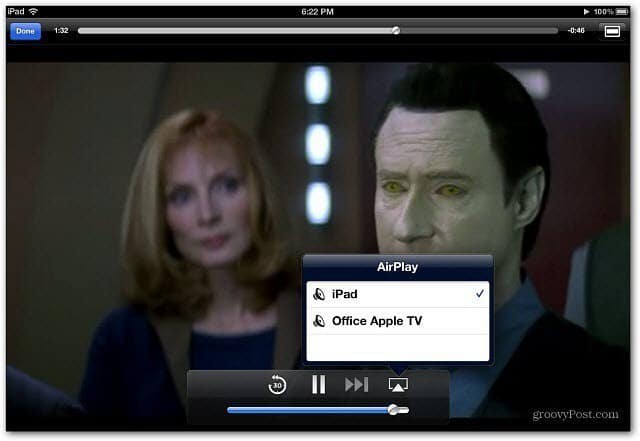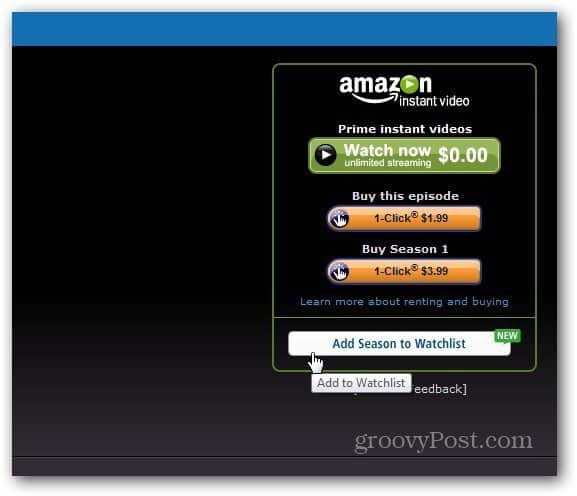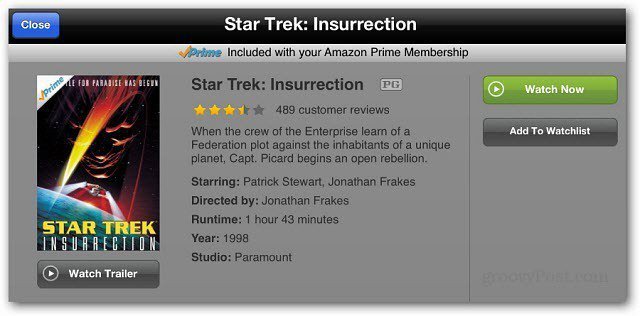It also lets you download purchased or rented videos from your library for offline viewing — perfect for entertainment while on a flight or anywhere there isn’t a WiFi connection. When you add a video to your Library, it shows up on the home screen.
Tap the Library icon on the lower left corner of the home screen to see the videos you’ve purchased or rented.
Then tap on the show you want to download. Then click the down arrow icon to start downloading it to the iPad for offline viewing. From my testing, downloading large and HD videos takes quite a while. Of course your mileage will vary depending on the speed of your WiFi connection. Tap the Options button to pause or cancel the download.
I installed it on the new iPad (3rd Generation). The interface and videos look great and navigation is a fluid experience.
It also has AirPlay compatibility — but it’s not fully functional yet. I was only able to get the audio to stream, not the video. Hopefully this gets fixed in an update soon.
Then they show up on your iPad and other compatible devices.
The iPad app lets you add videos to your Watchlist too.
10/14/2012 Update: This app now includes a Search feature. As is usually the case with software, it’s continuously updated. Unfortunately, AirPlay of Video still doesn’t work — audio only. And at the time of this update, there still isn’t an iPhone version. It’s really just a player for Prime eligible videos and ones you’ve purchased or rented and are added to your Library. You can’t purchase videos directly from the app. I’ll have to give it a spin. Have you played with it at all? Comment Name * Email *
Δ Save my name and email and send me emails as new comments are made to this post.