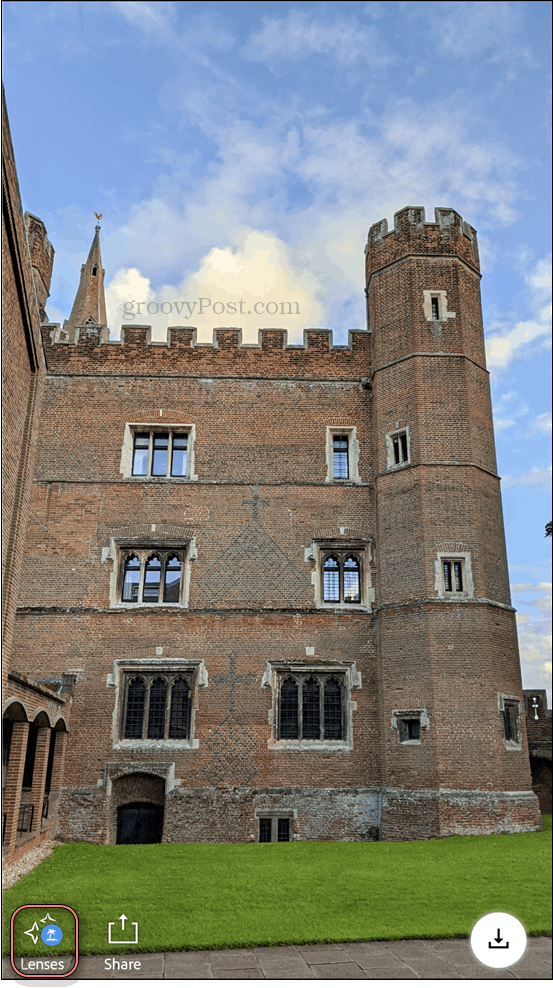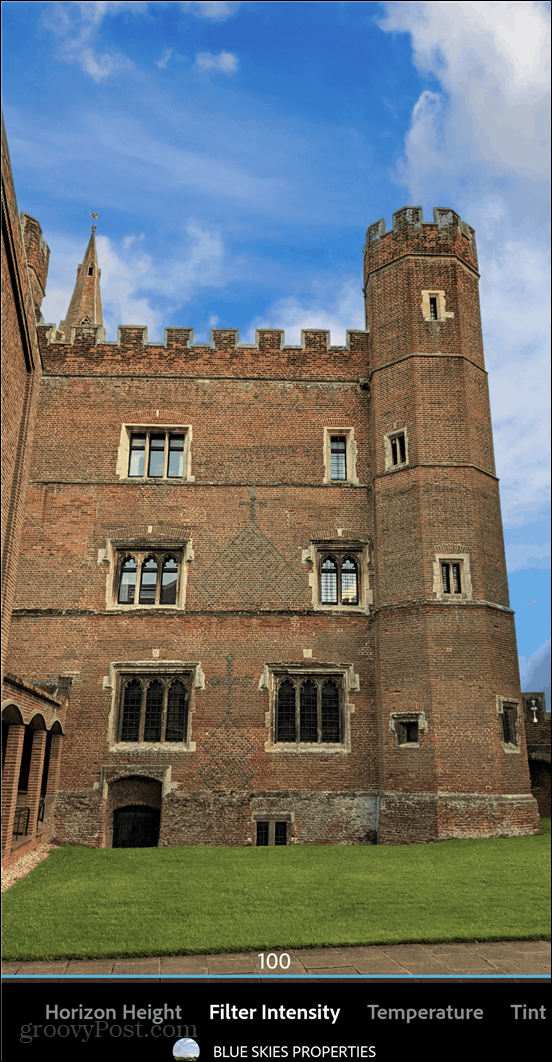After Effects
As we talked about in our review of Adobe Photoshop Camera, Adobe’s new camera app does a great job of adding creativity to your shots while you’re taking them. It does this in real-time, which is one of its best features. It also goes a step further however and allows you to added effects to photos you’ve already taken. Note: Although we’re going to demonstrate the app using an Android mobile, the process is the same on iOS as well.
Through the Lens
Start by opening the app and going to your Gallery.
Once there, tap the second tab at the top. This will allow you to select images from your smartphone’s gallery, rather than the Photoshop Camera’s. Select the image you want to add filters to or edit.
This is where things turn very interesting. Once the image is opened, the app will work its magic by optimizing the image and suggesting the best lenses to use for it. You are more than welcome to use any of the filters you’ve downloaded, but the app is generally right. You can access its suggestions by tapping the filter button.
Once there, you will see a little blue mark on the lenses that the app suggests. Just tapping each one of them can add something like fireworks.
A fairytale night sky.
Or, maybe some huge popsicles (or maybe not, but it’s good to have options).
Depending on the lens you’re using, you can move elements around without fingers and even create small video files. Tapping the lens name will show a number of options that allow you to modify various parameters and obtain the perfect image.
The possibilities truly are endless. And if you can do this to an image of a castle, just imagine what this can do to selfies. Adobe Photoshop Camera is great at adding after-effects to your photos and it does so in a quality way. It doesn’t add them in a “cheesy filter” sort of way that other apps do.
![]()